Forums
- Forums
- The Workshop
- Works in Progress
- GrumpyBadger's online P-40E WIP *SNAFU solved! ~S!
GrumpyBadger's online P-40E WIP *SNAFU solved! ~S!
- Go to Previous topic
- Go to Next topic
- Go to Welcome
- Go to Introduce Yourself
- Go to General Discussion
- Go to Screenshots, Images and Videos
- Go to Off topic
- Go to Works in Progress
- Go to Skinning Tips / Tutorials
- Go to Skin Requests
- Go to IJAAF Library
- Go to Luftwaffe Library
- Go to RAF Library
- Go to USAAF / USN Library
- Go to Misc Library
- Go to The Ops Room
- Go to Made in Germany
- Go to Campaigns and Missions
- Go to Works in Progress
- Go to Juri's Air-Raid Shelter
- Go to Campaigns and Missions
- Go to Works in Progress
- Go to Skinpacks
- Go to External Projects Discussion
- Go to Books & Resources
-
11 years agoSat Nov 16 2013, 12:05pm
 Level 1hey all,
Level 1hey all,
basically I'm working on a semi-historical skin for online use. I chose the P-40E/M models because the void is one I can actually understand, and then I'll move on to my other favorite birds I want to fly, but I figured the P-40 is a good start and I can learn on it.
I received the template from Zargos - http://zargos-skins.net/
I've hit a bit of a snag though and here's what I'm using:
Windows Vista64
Gimp 2.8
BRIGHT from simmerspaintshop
basically I have this as my image:
but when I put it into BRIGHT, it comes out like this:
yep... SNAFU :lol: :roll:
here she is in the air:
I've also tried GIMP's own indexing program, and everything comes out fine, except it won't load in the game.
both of them are:
1024x1024
8 Bit
1MB
256 Color
.bmp save file type
file names are
"GBsP40E.bmp" for the GIMP one
and
"GBsP40ESNAFU.bmp" for the BRIGHT version lol
wtf?!? :lol:
besides that, I'm only about 10% done with this skin, it needs a TON of work. I just was wanting to get it online so I could line up the shark-mouth and check out my "texture experiment"
also, except for the noseart that I'm making for me, the plane will be available... if I can ever get it to work right lol -
 Level 7Hello Grumpy,
Level 7Hello Grumpy,
Yup, there seems to be some funny business going on with the colors. For now all I can think of is that somehow on the road the colors get inverted.
Possible clues:
1. Zargos template has originally been designed with Photoshop - compatibility issue with GIMP. The color settings don't match, try find what they are and correct them. (Invert colors in gimp?)
2. Bright doesn't work correctly - very unlikely. I would probably try re-install it, but only after every thing else has failed.
I'd start narrowing down the problem from these ideas.
Apart from the color issues, looking promising. Looking forward to the finished version. Keep it up
Cheers,
eMeL -
 AdminHi Grumpy,
AdminHi Grumpy,
I was just over at M4T and responded to your thread there with some ideas/suggestions... I guess I should've checked here first Here's hoping our ideas help you sort out the colour issues...
Here's hoping our ideas help you sort out the colour issues...
HB -
11 years ago
 Level 1okay, I'm going to do this in order -
Level 1okay, I'm going to do this in order -
Emel:
I don't think it's just because Zargos' P-40 was made in photoshop and I'm using GIMP, although that isn't a bad concept at all.
Here's where I'm thinking:
A) those aren't Zargos' colors on that P-40, they're mine from GIMP, indexed via six different sources included government documents for the proper ANA coding being changed into HTTML coding. I'm kind of a nerd like that (experimental archaeologist by trade) and wanted to make sure I got the right colors. BTW, save yourself the hassle, between cybermodelers and simmerspaintshop their different resources are spot on, I just can back that up now with my own research and work.
and in that, then maybe it's the "colors and their codes hibee jibee" in GIMP vs BRIGHT but then again, I used HTML reference codes, and in that, they all matched, perfectly to the ones online and damn close to the actual paint chips I have from Federal Standard here at home. to further back up the evidence that the color coding is "off" it did it again in my recent "experiment" that I'm posting about now
to further back up the evidence that the color coding is "off" it did it again in my recent "experiment" that I'm posting about now
which leads to HB
you nailed something bud I didn't catch and just couldn't make sense of until you pointed it out! The image has shifted alot in the BRIGHT versions to the right, cutting off the far right side and then pasting that on the left!!
here's what he said on M4T:Welcome to the weird and wonderful world of skinning the P-40E/M! It's one of the trickier planes to skin although, if you get it right, it's one the best looking as well.
"HBPencil"
Unfortunately I can't give an exact reason for the problem you're having with the Bright colours (I use photoshop and therefore the Bright plug-in) however I suspect it may be an issue with the template. To test that idea I'd recommend downloading some other templates, of any aircraft, and running them through Bright to see if you get the same result. From there you could narrow down the possible causes of the problem.
One thing I have noticed straight away is that something has gone wrong with the layout of your template... it looks like everything has been shoved to the right, see the differences between the panel/rivet lines between your first and second screen shots (with stuff on the right now on the left edge) which in turn has created issues visible in your third screen shot, such as on the spinner and leading edge of the wing.
HB
SNAFU... SNAFU
and that's only in the BRIGHT version!
to add to this experiment of SNAFUness I decided to take a .void file of one of my other favorites, the B-25.
check out what happened there!
This is the compressed GIMP version:
8Bit
.bmp
1024x1024
1MB
256 color
this is the 3MB .bmp from GIMP into BRIGHT:
check out the colors!?! and also look, the image "shifted" again...
and also look, the image "shifted" again...
and the worst part... only the FUBAR'd BRIGHT version is able to be viewed in the game...
only the FUBAR'd BRIGHT version is able to be viewed in the game...
good news:
all this is just fun for me. Yes, it's very important, I'm sentimental that way and I want "my own" warbirds when I fly online. Who doesn't?!?
but somehow with this game, all I can do is sit back and laugh and keep trying.
right now, here's what I'm thinking:
BRIGHT sure isn't working minus the fact it's getting it into the game.
Cool. BUT
the colors go bonkers and the image gets shifted.
so for now, I'm actually thinking about avoiding BRIGHT. Maybe it just doesn't get along well with GIMP atm since 2.8 came out?
supposedly, and I believe it too, plenty of people have gotten skins directly from GIMP to the game. That's my plan now
since
A) the colors don't go FUBAR the image doesn't go FUBAR
the image doesn't go FUBAR
all we have to figure out is why the image isn't showing up in the game, and I'm thinking it's something stoopid on my part.
however, when I check the images they all say
1024x1024
8Bit
1MB
.bmp
in their properties
before I "index" the image, I merge the layers down into one layer. I've tried the "flatten image" and the "merge all visible layers" option. Neither gets it into the game. I trust "flatten image" more, just off what I know about GIMP. And that's the saddest part!! I've been messing with GIMP since 2010.
basically here is my step-by-step (yes I wrote it down) that I did for the B-25. In one way, as a type of scientist I guess in my profession, I'm excited because I got the same outcome in this experiment... it's just it's not the outcome we're looking for!
Step 1: opened the .void file into GIMP
Step 2: GIMP automatically creates its .xcf file when you open something, so it was simple as "save as" and I typed in USMC_PBJ for the file-type
Step 3: "remove alpha" to get rid of the white. I actually like doing it manually myself, it takes longer, but i have more control (I've been messing with GIMP for about 3 years now)
Step 4: made all the "details and such" as others like to call them, their own layer. This is the bomb doors, wheels, props, etc.
Step 4a - I made the remaining parts - the lines and the rivets, their own layer = "lines and rivets"
Step 5: I added a new layer, painted it ANA 607 beneath the details and rivets and lines layer
Step 6: I "flattened image"
Step 7: exported to .bmp save format which created a 3MB 24bit image
Step 8: opened that image and indexed it to 256 colors, creating a 1MB 8Bit image.
basically, textbook if I do say so myself. So WTF!?!? :lol: :roll:
and Emel,
I hope you don't take what I posted as anything but by what it means in writing. I really appreciate your input, and it really helps hearing "it's not BRIGHT, try everything else first, then delete and re-install BRIGHT". Basically it's like a Gunnie telling me what's what. Hence why I'm thinking GIMP 2.8 and BRIGHT just don't get along atm.
and this is what then lead me to my conclusions through your advice.
BRIGHT, for whatever reason is acting all FUBAR with GIMP. It's changing the colors, and it's shifting the image. Only thing it's doing right, is getting the image into the game.
So I'm thinking about just working with Gimp right now, as it can get the file size perfect, just for some reason the game isn't reading them, or whatever games do out there in the weird world of electronics. For some reason, that seems like a simpler problem than trying to get GIMP to cooperate with BRIGHT, have BRIGHT keep the colors, and not shift the image.
seriously guys, ever see Jurassic Park where Alan Grant literally just touches the computer? Yeah, my friends say that's me. Seriously, if paint, prismacolors, paper, etc didn't get so expensive over time, I never would have started using a digital coloring system. But I've been messing with GIMP now for about 3 years off and on. In actuality, I'm hoping that I become one of the assets in the group when it comes to questions concerning GIMP.
I'm just completely brand new to IL2:1946.
and now, maybe perhaps my "nickname/callsign" of GrumpyBadger is making more sense I did a little expose on it at SAS and M4T... but it got locked at one of those forums because of responses getting political, so I won't here, unless y'all would like it. I really appreciate the help guys
I did a little expose on it at SAS and M4T... but it got locked at one of those forums because of responses getting political, so I won't here, unless y'all would like it. I really appreciate the help guys
seriously, this is like BASIC and other training I went through where I got beat all over again, the thought process "I can make it, because others have before me." is going through my head again lol -
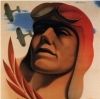 AdminI had the problem with changing colors too when skinning with GIMP. When you save the skin as bmp in GIMP, there is a compatibility option that needs to be enabled. I am not using the English GIMP version, so I am not sure how the option is called in English, it could be something like "don't write color space information".
AdminI had the problem with changing colors too when skinning with GIMP. When you save the skin as bmp in GIMP, there is a compatibility option that needs to be enabled. I am not using the English GIMP version, so I am not sure how the option is called in English, it could be something like "don't write color space information". -
11 years agoSat Nov 16 2013, 12:22pm
 Level 1
Level 1
Juri_JS
I had the problem with changing colors too when skinning with GIMP. When you save the skin as bmp in GIMP, there is a compatibility option that needs to be enabled. I am not using the English GIMP version, so I am not sure how the option is called in English, it could be something like "don't write color space information".
first off, if I can have everyone humor me and listen to this please while reading this post lol
you don't have to, just don't you... shoot.
second, Juri_JS I definitely owe you a PINT of your favorite beverage!! As soon as I saw what you wrote, I knew exactly what you were talking about!
As soon as I saw what you wrote, I knew exactly what you were talking about!
- remember how I felt it had to be something stoopid on my part? Yep, that was it! Except it was with GIMP's lack of communicating properly with BRIGHT!!! IT WORKS! -mu-ahahahahhhahha
panel lines all lined up!
and in the right colors!!! YES!!
so
here's what I've learned
when one uses GIMP 2.8, you have to do the following to get your skin/template to work on IL2 using BRIGHT to get you there.
I'm going to skip the obvious of needing GIMP and BRIGHT.
1) make sure to go into "Image" at the top, near the middle, scroll almost all the way down that menu to "Flatten" follow the prompt and click "yes" if it comes up asking "are you sure"
2) go into "File" at the top, far left, and scroll almost all the way down to "Export"
3) *this is my way, there are others* - I use the simple "All Export Images" on the bottom right files selection menu. Basically, if I know the format - .bmp for example - I can type it faster than I can search for it.
4) after you have your save-name such as "GBsP40E.bmp" in the top, click the "Export" button
okay, here's the big one I missed!! So PAY ATTENTION LOL (thx again Juri)
5) if you are going to be putting the image into BRIGHT, which I also highly recommend, you need to click on the little "Compatibility Options" which will open up "Do Not Write Color Space Information" select that!
6) click export!
okay, so that's the GIMP side of things. Now in your selected folder, you should have a 1024x1024 24Bit 3MB image ready to go for BRIGHT.
7) Just take that image, drag it to your folder with BRIGHT in it. now click your command prompt thingy (sorry not computer literate at all
now click your command prompt thingy (sorry not computer literate at all
9) BRIGHT, like advertised does the work for you, makes it an 8Bit 1MB 1024x1024 image and BINGO!! The colors should be right, and the image not skewed.
10) insert into your selected aircrafts skins folder in IL2 (aka - C:\IL2\PaintSchemes\Skins\P-40E)
so
now that's solved, and again, thank you so much
we can get to the good stuff:
My skin right now has 100% rivets and lines on purpose. What I'm working on are the colors, and placement of the shark mouth. The colors are ANA code-matched, so I don't want to mess with them too much - kind of like how one changes the shade, just a wee bit when painting a scale model versus the real thing. Scale models make colors appear a bit darker with some colors, and lighter with others lol.

Beyond that, obviously I need to scale the mouth up a bit, and move it forward. That part for me is easy-peasy.

My only "trick" I need to figure out is where the exhaust parts actually are on the .void file/template. "White" just ain't cutting it for me lol
but yes, stand by, now on to the fun stuff with this skin in making it gorgeous
and Emel thank you again bud
Emel
Hello Grumpy,
2. Bright doesn't work correctly - very unlikely. I would probably try re-install it, but only after every thing else has failed.
I'd start narrowing down the problem from these ideas.
Apart from the color issues, looking promising. Looking forward to the finished version. Keep it up
Cheers,
eMeL
again, thank you all so much
*also, I'd like to thank RAF_Loke for his "Various US Markings Insignia Markings Part 1&2," "Various Kill and Mission Markings", and "Aircraft Logos" - to put it plainly, the shark's mouth is his - Various US, and so will all the little stuff to make the plane look legit.
-
11 years agoSun Nov 17 2013, 01:50am
 AdminCool, it's good to see that Juri's suggestion worked for you. As for the exhaust, you'll find it to the left on the bottom edge of the template, here's a screen shot of it:
AdminCool, it's good to see that Juri's suggestion worked for you. As for the exhaust, you'll find it to the left on the bottom edge of the template, here's a screen shot of it: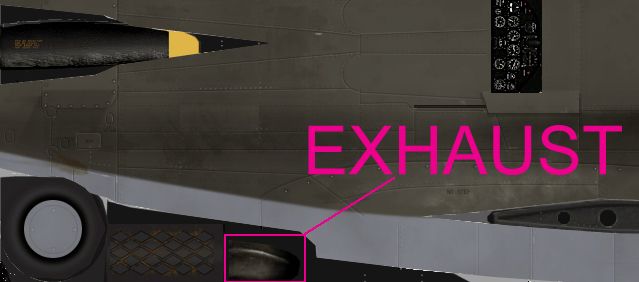
If you check out the void file of the P-40E you'll see what I mean.
Something to keep in mind when you reposition the shark's mouth is the stretching on the underside of the cowling, as you can see in the last pic of your latest post the bottom corner of the mouth is being stretched down, so at some point you'll want to adjust that part to compensate (unless, of course, you like the effect of the mouth curving down under the cowling/chin). -
 Level 7Hey Grumpy, I'm no good at Gimp - I'm a Photoshop guy - so I'm not familiar with Gimp "quirks" but I'm glad all turned well in the end for you. Some good information in this topic for Gimp 'noobs' like myself too. Good job.
Level 7Hey Grumpy, I'm no good at Gimp - I'm a Photoshop guy - so I'm not familiar with Gimp "quirks" but I'm glad all turned well in the end for you. Some good information in this topic for Gimp 'noobs' like myself too. Good job.
Cheers,
eMeL -
11 years ago
 Level 1I try to do what I can, Emel.
Level 1I try to do what I can, Emel.
I figure if I just keep a "log" of sorts of everything I do, it'll help others as well and avoid the little SNAFUs I come across.
Like I've said before, I've been messing around with GIMP for quite a while now, and for at least basic images like BMP and JPG and such, it does a fine job. I don't think it's anything like photoshop and illustrator as far as vector images, but for stuff like IL-2, it's working out quite nicely.
I'm really busy at the moment preparing for my "Crown Tournament" in my medieval group, but i'm hoping to have this P-40 skin done by the end of this month at least.
HB, MVP again bud! Thanks for the head's up on where the exhaust is on the skin and for the advice on the mouth. I have noticed that, and I'm having fun tweaking it a bit. I'm sure I'll figure out something eventually for both my custom mouth and the sharkmouth.
and for the advice on the mouth. I have noticed that, and I'm having fun tweaking it a bit. I'm sure I'll figure out something eventually for both my custom mouth and the sharkmouth. 

I've got some of RONNCO's skins that I'm using as the bar for mine (a very tall bar) so I'm hoping to learn some tricks studying his 325th group. - I have LONG way to go
- I have LONG way to go 
A lot of people have commented and complimented me on it, so now I'm even more driven to get it all squared away! Again thanks to RAF_Locke too, it's his sharkmouth that I started with -
 Level 7By the look of the last screenshot, its certainly looking very promising
Level 7By the look of the last screenshot, its certainly looking very promising It doesn't reveal enough for a good look see. I would still like to see some more grabs of the side views and top/underside views
It doesn't reveal enough for a good look see. I would still like to see some more grabs of the side views and top/underside views 
- Go to Previous topic
- Go to Next topic
- Go to Welcome
- Go to Introduce Yourself
- Go to General Discussion
- Go to Screenshots, Images and Videos
- Go to Off topic
- Go to Works in Progress
- Go to Skinning Tips / Tutorials
- Go to Skin Requests
- Go to IJAAF Library
- Go to Luftwaffe Library
- Go to RAF Library
- Go to USAAF / USN Library
- Go to Misc Library
- Go to The Ops Room
- Go to Made in Germany
- Go to Campaigns and Missions
- Go to Works in Progress
- Go to Juri's Air-Raid Shelter
- Go to Campaigns and Missions
- Go to Works in Progress
- Go to Skinpacks
- Go to External Projects Discussion
- Go to Books & Resources
